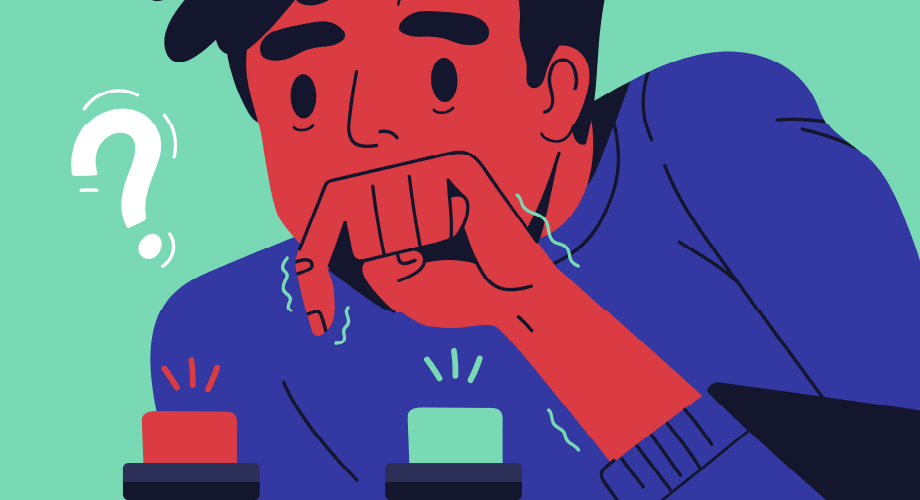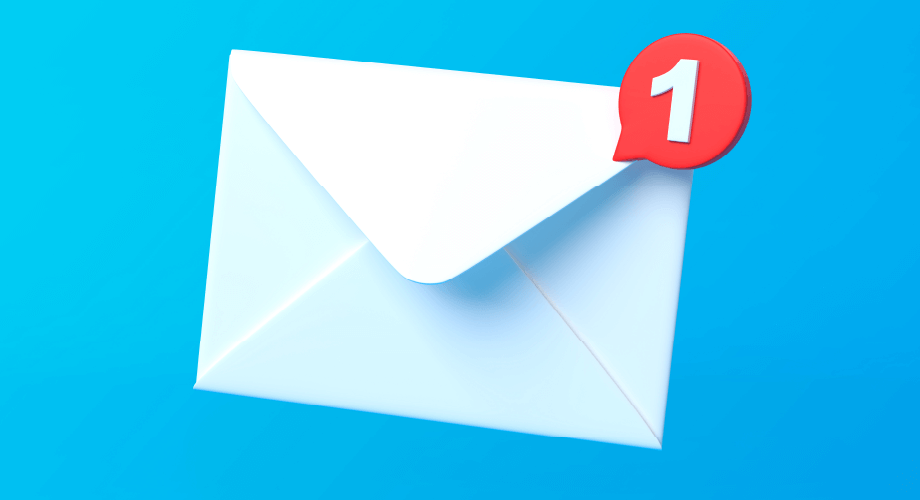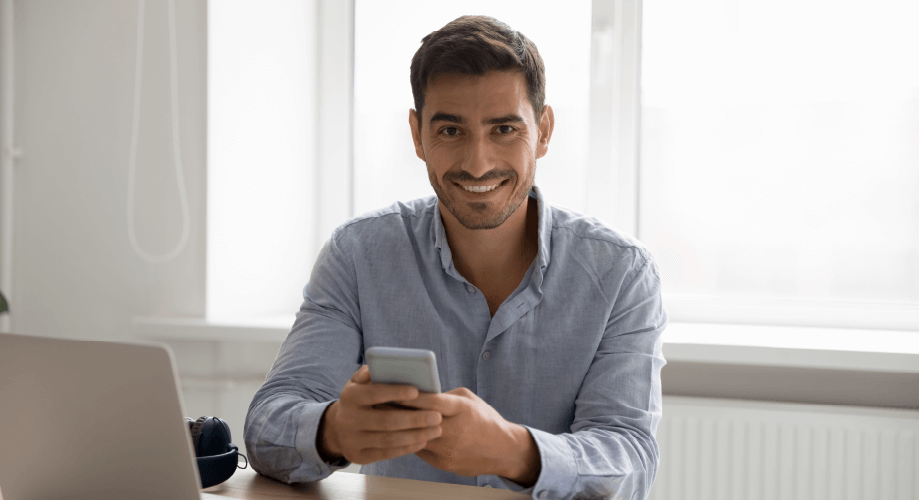
Are you curious about how to attach a photo to a text? Esendex helps people from all sorts of locations with millions of texts. In many of those cases, photos are included in them. These can include anything from cute gifs of cats to snapshots of sales or menus from retail establishments. The point is that pictures can improve any marketing text.
Sometimes you need more than putting down words to get your thoughts across. That’s when you must know, “How do I attach a photo to a text?” Throughout this article, we’ll explain all the options available to you. We’ll also delve into why you should know how to attach a picture to a text with your marketing material.
How to Attach a Photo to Text on an iPhone
On iPhone, you can send texts with photos (and videos) using the Messages app. In addition, you can even edit the videos and pictures before you send them. The app also lets you save, share, or print attachments from text messages.
Suppose you have a phone with dual SIM that must be set up before you start the process. In addition, carriers may set size limits on the attachments you can send. iPhone might compress videos and photos when needed.
Now we can move on to the instructions for how to attach pictures to text on an iPhone:
- Go to the Messages app and do any of the following things:
- Take a photo while in Messages. Tap on the camera icon, frame your shot, and tap to take the photo.
- Take a video while in Messages: Tap the camera icon, select video mode, and hit record.
- Choose an already existing photo or video. Tap the gallery to see your photos and, search for the one you want to send, then choose it.
- Next, tap on the up button icon to send the message. If you change your mind, the cancel button can be used to back out of the text.
If numerous videos or photos are received together, they’ll be grouped into a stack or a collage. Swiping through the stack lets you reply, view, or interact with single photos and videos.
How to Attach a Photo to a Text on an Android Phone
Curious how to attach a picture to a text message on Android? There are two methods. The first uses an MMS message to send the photo.
- Create a message by opening the default messaging app or one you have installed from the Google Play Store.
- Press the plus icon and open a message thread or choose a recipient for the text and photo.
- Tap the plus icon again to attach the text message.
- Next, press the camera icon to take a new photo or choose the gallery icon to search for an image you want to include.
- Add the written information for your text before clicking on the MMS button to send the text and the image in the same message.
It’s also possible to send photos in another manner. This may be easier for some people and not for others. However, it has fewer steps, and you should be aware of this method for how to attach a photo to a text message.
- First, go to your photos app.
- Second, tap on the image you want to use and hold. At the same time, you can select any additional images you would like to send.
- Press the share button.
- Select how you would like to share the image. One of the options will be through text message.
Best Practices for Using Images with Text Message Marketing
Now that you understand how to attach a photo to a text, we want to discuss how to do it right. Images are a great way to pump up your text messages and get customers interested in your products and services. However, the choice of the image significantly affects whether you engage and inspire your customers.
Select the Right Images
Before selecting an image, ensure it looks good on mobile, not just on a laptop. You might think you should go for a complex image, but simple images do better for marketing. It lets you better represent your brand and capture a consumer’s attention. Using very to-the-point content is connected to better conversion rates and gives you more room to add pertinent information about your business.
Add a Subject Line
An MMS message can add a subject line to your chosen image’s power. Use it to enhance the experience and encourage customers to engage with your message. In the best case, the subject line will be personalized and create a feeling of urgency to take the offer right now. This is an excellent way to push people to use your products.
Craft the Right Body Message
What you write in the text should be reasonably short and complement your chosen subject line and photos. If something is important to convey, put it in text. A simple message is helpful since customers will understand what you want them to do. However, remember that the image should remain the focal point of the message.
How to Attach a Photo to Text Using Esendex
At Esendex, we offer an effective MMS API texting service that takes the question of how to attach a photo to a text and makes the answer a cinch. Our API lets you connect visually with your customers using gifs, images, videos, audio, and more. Integrate our MMS texting service into your business to succeed with your text message marketing.
We pride ourselves on highly competitive pricing, and our API boasts government-grade security to keep you safe. Also available is voice broadcast, and you can contact technical or customer service during the day. Learn more and get started by visiting our website.