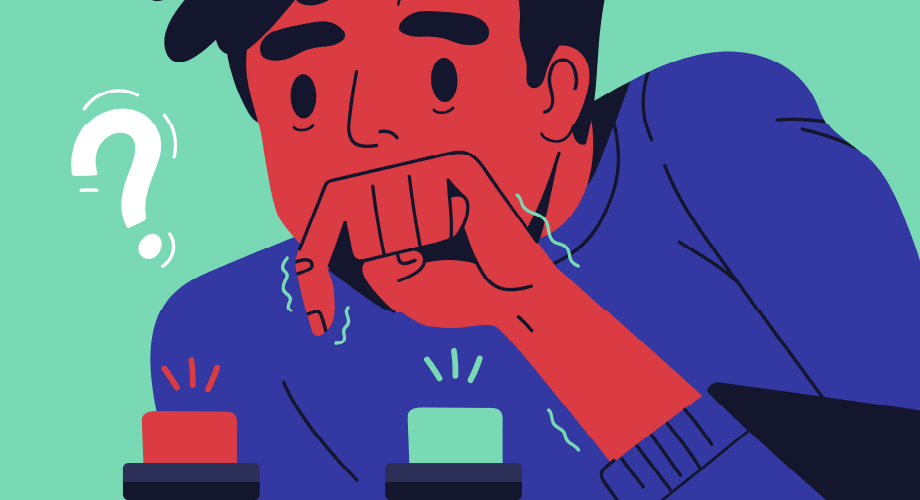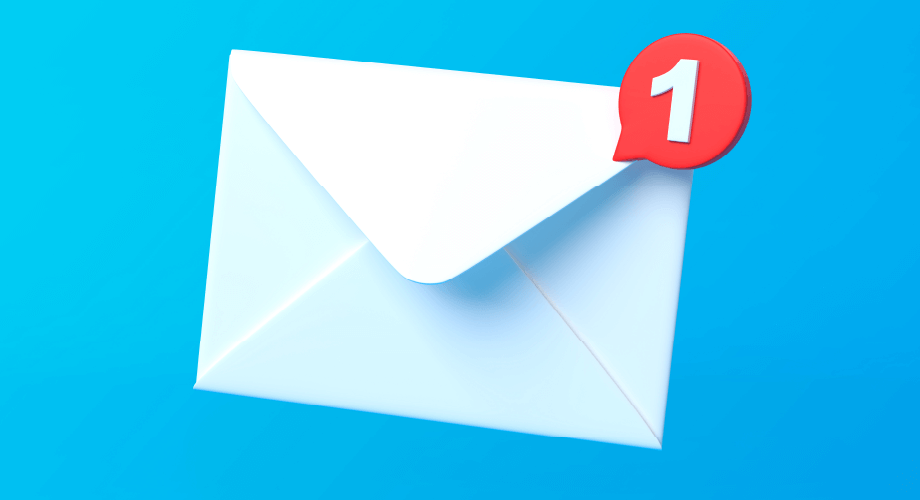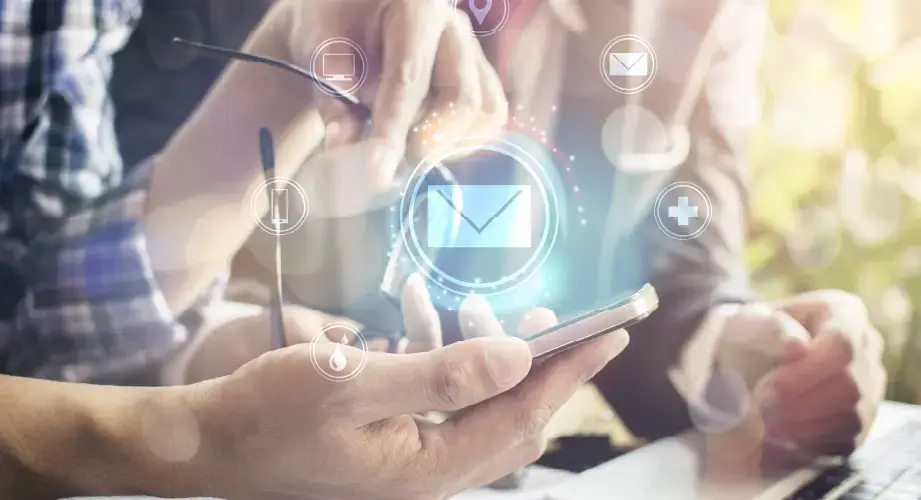
- How to Send an Email from Your Phone’s SMS or MMS Service
- Implications of Using the “Text to Mail” Method
- How to Send an Email via Text
- 1. Find the SMS or MMS gateway for your recipient’s carrier.
- 2. Compose your message
- 3. Now, you can send your text.
- “Text to Email” or “Email to Text”: Which Should You Use?
Productivity tools are designed to make business more efficient. As a business owner, you’ve got your hands full with all kinds of things that demand your attention immediately. Part of that includes communicating with employees and clients throughout the day, which often happens via email. But what happens when you cannot get to your email client?
Even in today’s connected world, where over 6.92 billion people have smartphones around the globe, there are still plenty of times when you may not have access to email directly. In those instances, you can send a text email instead, and it’s a lot easier than you might think.
Regardless of your reasons or need, here’s what you need to know about how to text an email from any smartphone or mobile phone. This article will teach you:
- How to send an email via your phone’s text messaging service and
- How to text message from the email
You’ll also be able to receive text messages from email accounts. Let’s dive in.
How to Send an Email from Your Phone’s SMS or MMS Service
Here are the steps you need to take to send an email through your phone’s text messaging system.
- Open the texting (SMS or MMS) app on your phone.
- Enter an email address in the recipient field instead of a phone number as you normally would.
- Navigate to the area where you’re to type your message and do so.
- Tap the Send button.
At this point, you’re probably wondering what happens next.
Here’s the simple explanation: when you hit that Send button on the user interface, your cell phone provider’s systems are smart enough to detect that you’re trying to send the message to an email address instead of a phone number. Therefore, rather than sending a text message, it sends a regular email with a .txt file attachment.
Photos, videos, or audio files will also reach the recipient as attachments.
When the recipient receives the email, in the “from” field, they’ll see the attached mobile number with a domain name. The domain depends on the sender’s cell phone service provider, so you’re likely to have something similar to:
- [phonenumber]@txt.att.net (AT&T)
- [phonenumber]@tmomail.net (T-Mobile)
- [phonenumber]@messaging.sprintpcs.com (Sprint)
- [phonenumber]@vtext.com or [phonenumber]@vzwpix.com (Verizon)
- [phonenumber]@vmobl.com (Virgin Mobile)
Implications of Using the “Text to Mail” Method
You cannot change the subject line when you send emails from your text messaging environment. That means the recipient will see the message with a “(no subject)” subject line. While there are cases where this suffices, in others, it won’t cut it, especially when you’re keeping track of an ongoing list.
You need to be able to search and find texts with a single subject line, and the preferred way to do this is to use the alternative “email to text” method.
How to Send an Email via Text
You can send text messages through email to communicate your message. Conversely, there could be times when there’s no cell phone service, but you have free WiFi. For example, this can happen at the airport, but you need to send everyone at the office an emergency text.
Some businesses use SMS API gateways for this purpose, but there’s an easier way. This method also applies to multimedia messages you wish to send from your email.
1. Find the SMS or MMS gateway for your recipient’s carrier.
To send an email to text, you’ll enter a peculiar email in the “to” field. This email comprises the recipient’s phone number and the carrier’s SMS or MMS gateway domain.
Thus, for the phone number xxx-xxx-xxxx, the email address is xxx-xxx-xxxx at txt.att.net if the phone service provider is AT&T. Here’s a chart showing the SMS and MMS API gateways for popular cell phone services in the US:
| Carrier | SMS Gateway | MMS Gateway |
|---|---|---|
| AT&T | txt.att.net | mms.att.net |
| Boost Mobile | sms.myboostmobile.com | myboostmobile.com |
| Cricket Wireless | sms.cricketwireless.net | mms.cricketwireless.net |
| T-Mobile | tmomail.net | tmomail.net |
| UScellular | e-mail.uscc.net | mms.uscc.net |
| Verizon | vtext.com | vzwpix.com |
You can also find carrier-specific information for recipients using websites such as https://freecarrierlookup.com.
If you send emails to text regularly, you should save each email address as a contact to enable you to access them easily.
2. Compose your message
After you’ve typed the recipient’s email address in their carrier’s acceptable format, you can compose your email text message. (You will typically receive an error notification or a “send failed” notification if you do not format the email address properly, so double-check the format required.
The length of your message and attachments (if there are any) determines if you’re sending an SMS or an MMS.
Carriers typically have separate gateways for SMS and MMS messages, so you must select the right one depending on your message’s content.
SMS messages allow up to 160 characters, while each MMS can take unlimited characters and hold multimedia attachments.
If your SMS exceeds the 160-character limit, most carriers will gracefully split it into several 160-character chunks. The unlimited character count is one reason to choose MMS over SMS.
3. Now, you can send your text.
When you send a text, your recipient will see who sent it from your email address.
If the recipient replies to your text, you’ll see their reply as a new message in your inbox.
Note that messages from SMS gateways can land in the spam folder, so check if you haven’t received a response.
“Text to Email” or “Email to Text”: Which Should You Use?
Depending on your needs, both methods of communication discussed in this article can provide a quick solution. They work well on the fly and for personal uses but are often hard to scale or automate.
Sending a text from email is great for reaching large groups, such as your workforce, if there is an emergency. However, you may not always have the luxury of time to collect email addresses, phone numbers, and SMS gateways (providers).
Modern businesses use robust APIs to create a two-way email-to-SMS solution.