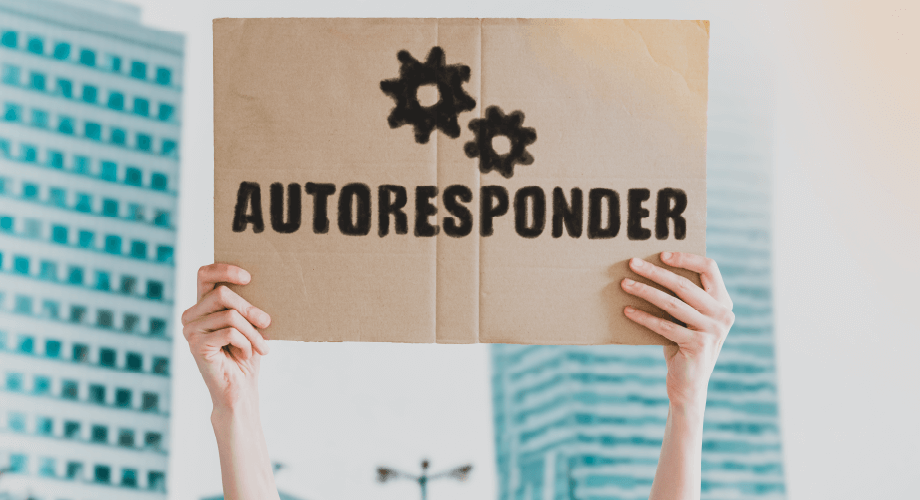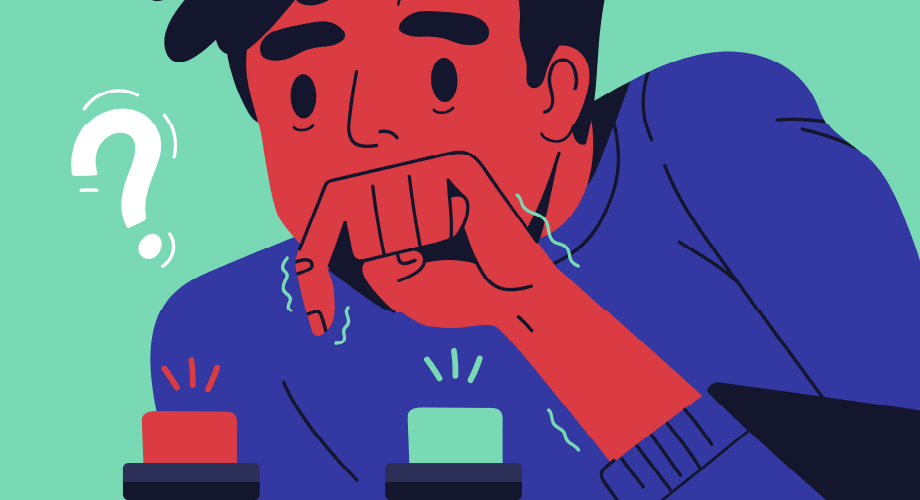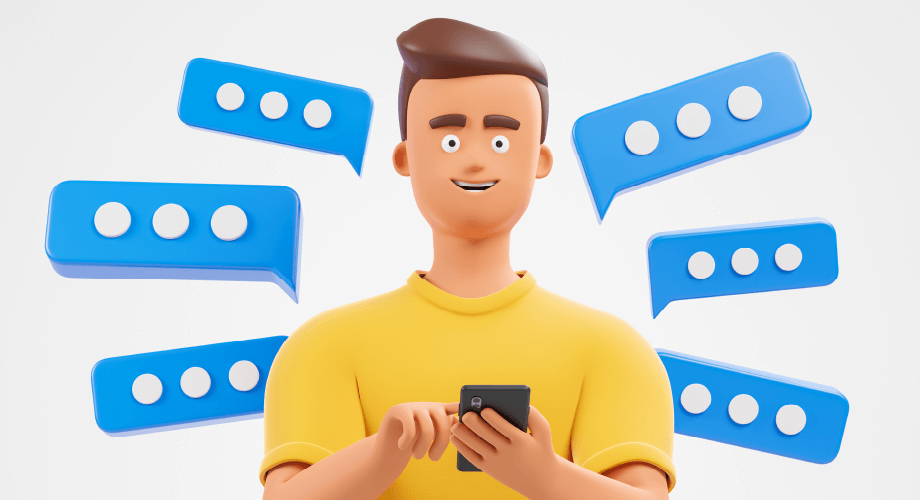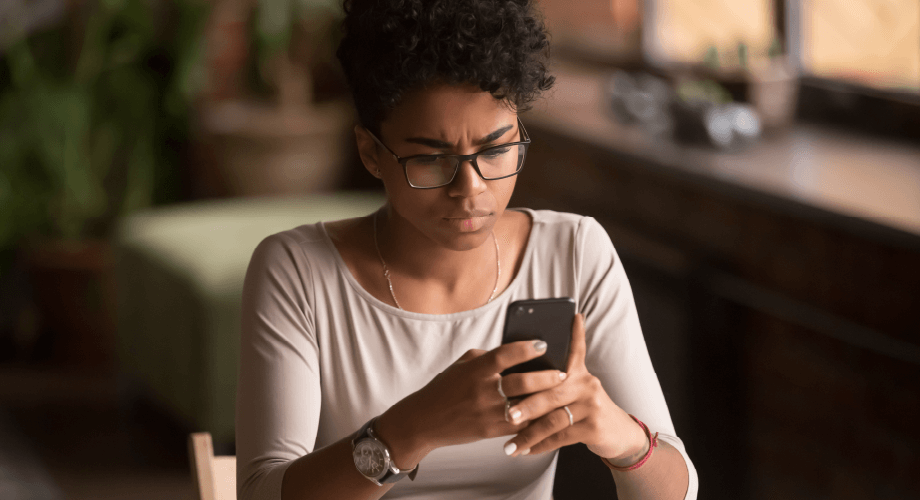
Are you asking yourself, “where did my text messages go?” It can be a frustrating and anxiety-inducing problem for businesses of all kinds. However, before you assume you’re out of luck, you should know that you can often restore deleted text messages.
While it would be nice if the text restores process was the same across all devices, that isn’t the case. Apple and Android SMS text recovery will differ. And in many cases, you’ll have an array of options for getting back those texts you no longer have access to.
Instead of focusing on “where did my text messages go,” we have some solutions that are sure to help you. We’ll discuss how to recover deleted texts on various devices using several methods. Read on to get the full scoop and optimize your SMS marketing!
The Process of Recovering Deleted Messages on iPhone
iPhones on iOS 16 have more ways to recover lost texts than ever. While iCloud used to be the default method to recover lost texts on iPhones, that isn’t the case today. We’ll give you an overview of your options and go into the details of the best options you have available.
That’s right, and nowadays, you can use the Messages app to recover a deleted iMessage. Remember that your phone must be upgraded to iOS 16 for this one to work. If that isn’t possible, try the other methods listed below.
- In the Messages app, go to the top left corner and press Edit. Sometimes, you may need to click Filters in this location instead.
- Use the menu to select Show Recently Deleted. If you need to use the Filter menu, choose the Recently Deleted folder instead.
- Conversations deleted in the last 30 days will be here. Choose the conversation(s) you want back in your Messages app.
- Press on Recover to bring the messages back. Remember that this restores the entire conversation, not just single texts.
- Choose Recover Messages.
- Click on done in the top right corner to return to the main screen. (Or press Filter if that’s the option available.)
You can use your computer to find out, “where did my text messages go?” However, if you’ve synced since deleting the messages, this will not work. Another method is using iCloud, which we will share all the details about later in this article.
How to Recover Lost Texts on Android Devices
What about those who need to recover a deleted message from an Android phone? Don’t worry. You are in luck. Accidently deleting texts on Android doesn’t mean they’re lost forever. However, like iMessage recovery has to occur within a specific period, the same applies to Android.
If your files haven’t yet been overwritten, Google Drive is the best method to use with Android. If you’ve backed up the device to Google Drive, they may still be waiting for you. Below are the simple steps you can use to recover these SMS messages.
- Use a different phone to log into your Google account. You cannot complete the process on a phone that has lost texts.
- When the device is set up, press Restore at the point where it prompts you for a location to keep your Android Backup.
- Go through the rest of the setup process to get things in order. Then check your messages folder to restore those old texts.
Some people have issues with this method and do not find lost texts. If this happens, you aren’t entirely out of luck, but you’ll need to use a different tactic. You can learn more about third-party apps and whether that might be a good option below.
Ways to Recover Deleted Texts on iCloud
If you can’t restore texts through iMessage, you have another option. SMS text recovery can be made using iCloud. This is the best bet for anyone who isn’t on iOS 16 but uses iCloud for regular backups. Adding that to your routine is good if you haven’t been doing backups.
First, check to see when your last successful Backup occurred. This method would be a great choice if it were before the messages were deleted. Below are the steps to check your Backup on iCloud:
- Open Settings on your phone app and click on your Apple ID profile toward the top.
- Press iCloud to get to your recent backups.
- Scroll as needed before tapping on iCloud Backup.
- Check out when the last Backup was and determine where it was after or before you deleted texts on your iPhone.
If the Backup is from before deletion, you can move forward with using iCloud to restore those deleted messages. The steps in the process are listed below:
- Open up Settings again. Scroll down and press General.
- Scroll to the bottom of the page and choose Transfer or Reset iPhone.
- Press on Erase All Content and Settings. (When restoring the Backup from iCloud, most settings will go back to how you had them. However, some apps may need you to log back in.)
- When a confirmation pops up, tap on Erase Now. If your software is older, do not choose Backup Then Erase. This would delete your Backup and make it impossible to restore your text messages.
- After the device has been erased, it will open as if it is new. Go through the instructions until you reach the Apps & Data section.
- On this page, select Restore from iCloud Backup. Use any needed passwords to sign into iCloud.
- Select Choose Backup and then select the one you desire from iCloud. Older backups may be available in some cases. Choose the newest one that happened before messages were deleted.
Signing into your accounts may be required after you restore your iPhone. Once you finish, you’ll likely have access to old data and no longer need to ask, “where did my text messages go?”
Steps to Recover Deleted Texts on Third-Party Apps
There is another option for those who had no luck with the text recovery methods above. The act of deleting a text doesn’t always mean it’s entirely gone. If Google Drive, iMessage, and iCloud didn’t work, you could consider using a third-party application.
The great thing about these apps is that many of them work for both Apple and Android phones. However, not all of these apps are made the same. A considerable number of apps don’t do what you expect them to. Some could even be dangerous.
This reminds you to be cautious if you go this route to restore text messages. It’s best to choose a reputable company, dig into reviews, and learn more about what is actually on offer. Only download and use if you’re satisfied with the information you find.
Regarding third-party apps, all of them will be a bit different. The company offering the app should include instructions that help you recover lost texts.
Use a Trusted Communication API Provided for Your Business Texts
Now that you know “where did my text messages go,” it’s time to consider whether there’s a better way to handle your SMS messaging needs. Esendex offers flexible and robust SMS APIs, SMS broadcasting, and more.
Choose a text message API to send and receive MMS and SMS messages and streamline your texting process. Much extensive healthcare and financial companies prefer to use our communication APIs. Reach out to us or learn more by visiting our website.