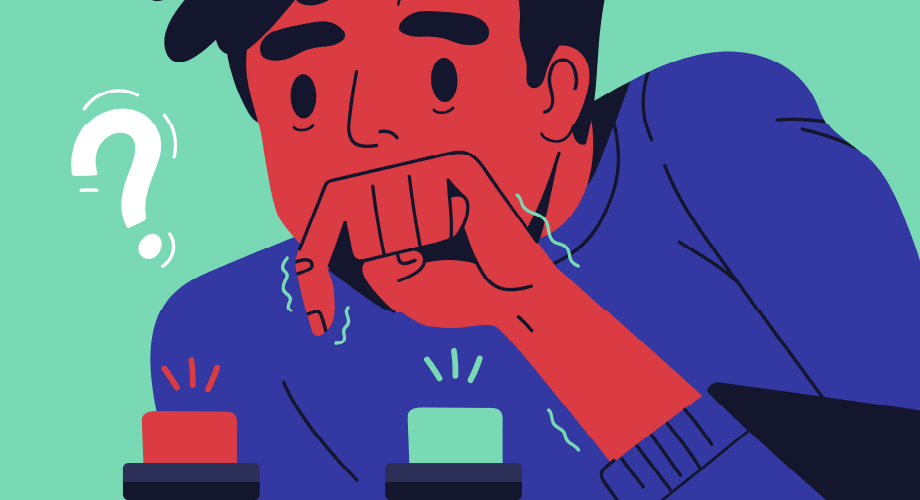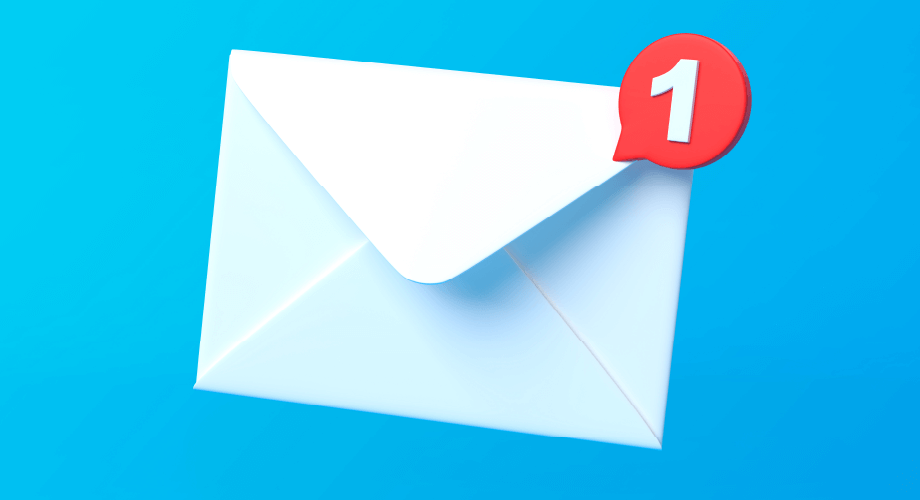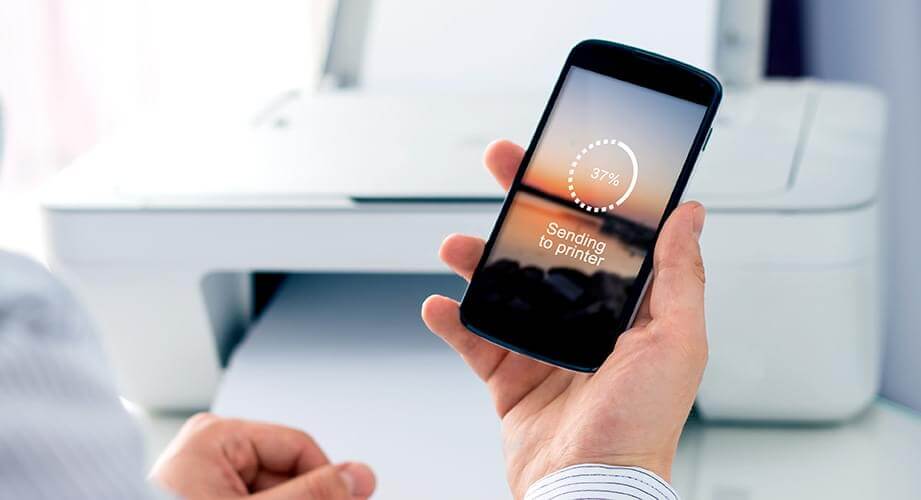
Backing up your text messages is easy; it lets you go back and read past messages whenever you want. However, you might run into a case where you must print text messages for court or another reason. The texts must be on paper before being used as evidence or added to your business archives.
Having your texts on your phone and computer is a good start, but it’s not the same as a physical copy. This article will delve into how to print a text message thread so you can easily keep a copy somewhere safe if needed in an emergency.
What Is Required to Print Out a Text Message?
When you’re learning how to print text messages for free, there are a few items that you will need. This applies whether you are using an iPhone or an Android smartphone. These requirements include:
- A Wi-Fi-enabled printer — Since you will use the phone to print a text message thread, both devices need to be on the same connection. If you aren’t sure whether your Printer can connect to Wi-Fi, look at its manual for more information.
- A phone that can connect to the printer — All iPhones can connect wirelessly to printers. Some Android models can do the same thing, but this isn’t true of all devices with an Android operating system. Look at the phone’s settings for “print” to see if you have these services. If you do, the smartphone can print all on its own.
You’re ready to move forward once you have the smartphone and Printer connected to the same Wi-Fi network.
What Do I Need to Print Messages from an iPhone?
There are a few ways to print a text message from an iPad or iPhone. Below is a quick and easy method to print texts directly from your phone:
- Ensure your Wi-Fi-capable Printer is connected and ready on the same network your iPhone or iPad is connected to.
- Open up your messages and choose the thread you want to print.
- Press the Power and Home buttons simultaneously to screenshot your message. For those who do not have a Home button, press the Power and Up Volume buttons together.
As noted, iPhones don’t have a direct option to print text message threads. This is why you should utilize screenshots to get the job done.
- Bring up the images of the conversation you saved using your iPhone’s Photos app.
- Scroll down a bit on the menu that pops up before tapping on Print.
- Press Select Printer and select the one connected to your wireless network.
- If the Printer is connected and on, the printing process should go through automatically.
Another method of printing text messages with an iPhone is by using iCloud. iCloud lets you back up the data from your Apple devices onto the cloud so you can access it in the future. It’s an excellent way to archive data but doesn’t create a direct printing opportunity.
However, you can choose to install third-party software designed to allow the printing of text messages. There are numerous programs to choose so make sure the one you select is from a reputable brand. Some software will be free or offer a limited trial for several days.
It needs to be turned on to utilize iCloud to print text messages. This can be done with the steps listed below:
- Use your iPhone to open the App Menu.
- Scroll down and tap on Settings.
- Tap on your iCloud account. If you don’t already have one, this is the time to sign up for yours. Apple provides free storage for all iPhone users.
- Go into the menu and tap on iCloud.
- Next, find the Message icon and ensure that iCloud is toggled on for it.
At this point, the iPhone will back up your messages on iCloud. You can then print text messages using a printer connected to your computer. You’ll need the software you chose earlier to ensure it has been installed.
Follow the instructions with the software to move forward and print text messages from an iPad or iPhone.
How Do I Print Text Messages from an Android?
When you want to print text messages from Android to a printer, be sure your printer is connected to a local network or wireless connection. The phone should have the capacity to connect to the printers. However, this isn’t always the case, depending on the device. After connecting the Android device and Printer, you can print a text message thread using the steps below.
- Go into your messaging app and find the thread you want to print.
- Click on it and start taking screenshots of the conversation. This is done by pushing the Volume and Power buttons simultaneously.
- Next, go to your Screenshots folder. You can open it by swiping the main screen, clicking the Files icon, or opening the main menu before tapping Images followed by Screenshots.
- Select the images that you would like to print and tap on them. If the phone asks you to select an app to use, your default Photos app will handle the job just fine.
- Tap on Share, which could be an icon or a set of three connected circles.
- A variety of icons will appear. Tap on Print.
- Several printing options will be displayed. Make any changes that you would like. After you finish, tap the dropdown arrow on the upper right corner and select the Printer you wish to use from a list.
- Other options will be available. Change and verify them before pressing the Print button.
- Assuming the Printer is connected and turned on, printing should occur automatically.
- Continue doing this for all the screenshots you would like to print.
Simple Methods to Print a Text Message
You can do several things to make printing a text message thread easier. Instead of using your laptop or computer, our instructions will let you handle the entire process from your smartphone.
On Android devices, iPhones, and iPads, you may not be able to print a direct conversation. However, taking screenshots of text messages is an easy and effective method to get a copy of what has been sent and received.
You can also use the screenshot method for everything else on your phone. Coupling that with the services of a brand like Esendex, you can easily create screenshots of conversations and print them out in seconds.
How Esendex Can Assist with Your Business Communications Needs
If you’re in charge of an organization looking for methods to print text messages, you may be interested in other services to streamline your communication needs. Esendex offers a variety of communication APIs and software that could meet your needs. Use us to make your marketing efforts easier while bringing in more customers.
We offer an SMS API that helps you send and receive MMS and SMS messages using short codes of 10DLC phone numbers. We also have SMS texting software to meet your other texting needs. If you’re ready to learn more about how we can help, contact us today.