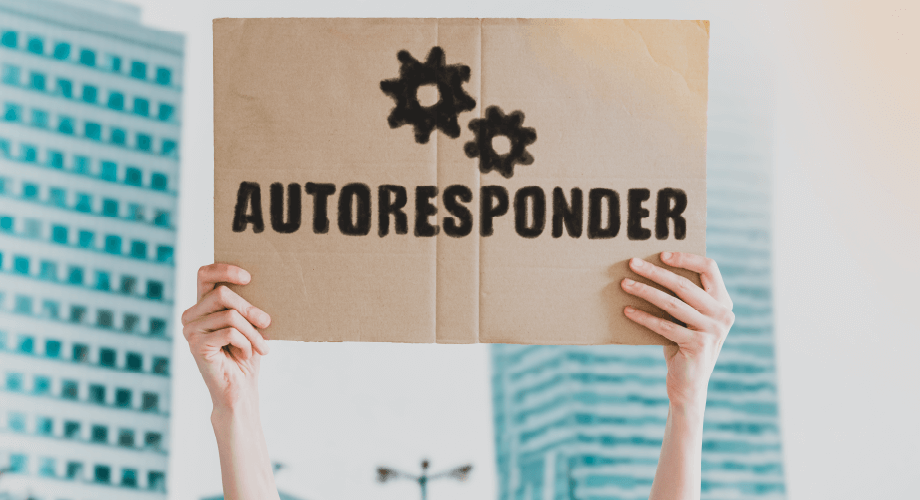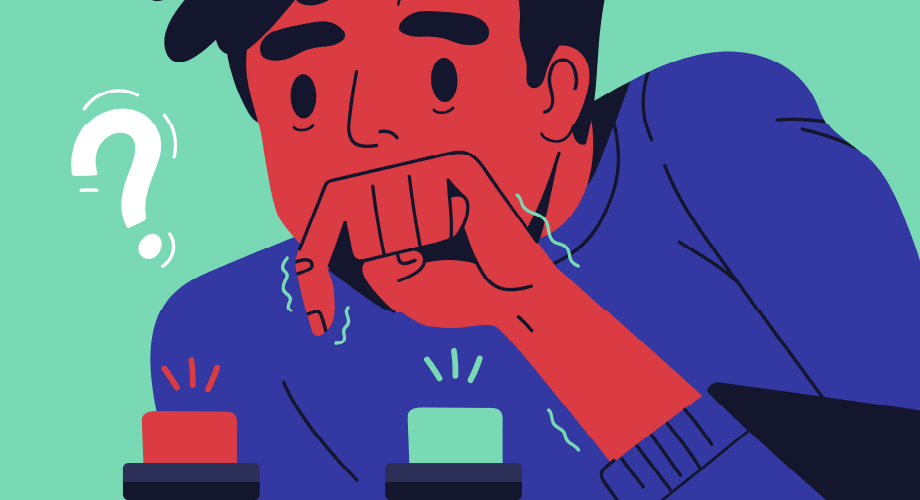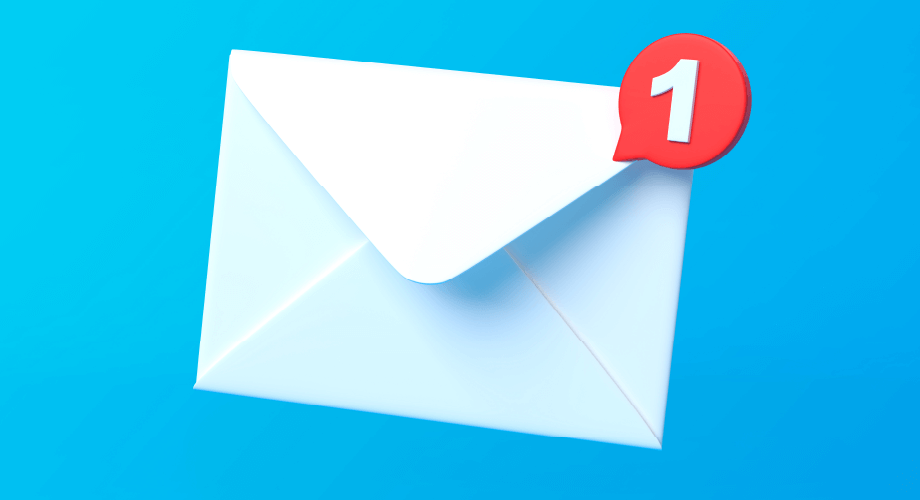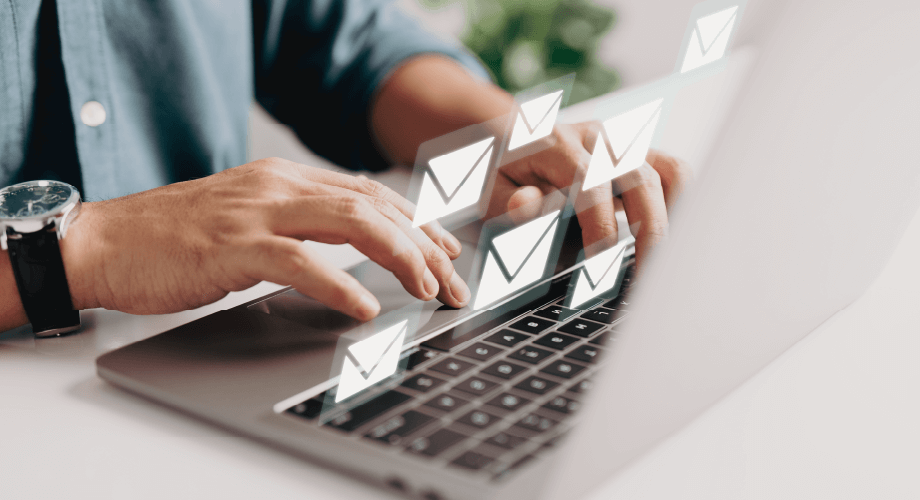
People love their devices. Cell phones. Laptops. Desktops. Tablets. However, sometimes you need to use one and don’t have the other handy. This can cause frustration when you don’t have all the necessary tools to complete something. However, if you have a computer but no phone, you’re clear regarding texting.
There are various options for sending text messages from a PC or laptop like you would with an SMS messenger. Throughout this article, we’ll be sharing five of them with you. However, each method has limitations, so make sure you are aware of that first.
| Carrier Site | Google Voice | Laptop | SMS Software | ||
|---|---|---|---|---|---|
| Send mass texts | X | X | X | X | Y |
| Send group messages without reply all | Y | X | X | X | Y |
| Needs Internet | Y | Y | Y | Y | Y |
| Offers analytics and reports | X | X | Y | X | Y |
| Automated messages available | Y | X | X | X | Y |
| Text-to-subscribe keywords ability | X | X | X | X | Y |
| Messages delivered via phone number | X | Y | Y | Y | Y |
How to Send a Text Message from a Computer – Five Methods to Use
Then you never again have to ask, “can I send text messages from my computer?” some methods for sending a text message from a computer are well-known, while others might be pretty surprising. Regardless, with five options to choose from, you’ll find the solution that works best for you.
1. Send a Text Using an Email
Assuming you (or your company) have a specific email address and you know the phone service provider for the individual you wish to text, you can use email to send a text message. This is one of the best methods to text using a computer.
There are a few steps to be aware of when using this way to text from a computer:
- Open a brand new email in your account.
- In the “To” area, add the 10-digit phone number of the person you wish to text.
- Combine this phone number with the appropriate carrier number listed below.
- Create your message and send it. It will go as a text. When someone responds, this will be added to your email inbox.
| AT&T | Sprint | T-Mobile | Verizon | |
|---|---|---|---|---|
| SMS | at text.att.net | at messaging.sprintpcs.com | at tmomail.net | at vtext.com |
| MMS | at mms.att.net | at pm.sprint.com | at tmomail.net | at vzwpix.com |
For example, if you were sending an MMS message to a phone number on Verizon, the address area might be filled in with 9876543210@vzwpix.com
2. Send a Text from a Laptop
Another method for how to send a text message from a computer is to use the laptop itself. Just like iMessage on iPhones uses the Internet to send messages, the web also offers methods to send texts to friends, family members, customers, and others.
If you happen to be using a text marketing services, there are no special requirements. If you are not using one, you will need a cell phone plan to send these messages.
Those who have an iPhone can send text messages from Mac using the iMessage app. Simple log into iCloud on each of the devices. Don’t worry, you can text both people on iMessage and Android.
For those who use Android, you also have a solution to use the laptop to send messages. Messages for Web is useful for those who do not use both a Mac and an iPhone. All you need to do is go to the website and scan the provided QR code.
3. Send a Text Using an Online Platform
Online solutions, like the one offered by Esendex, are made for businesses, nonprofits, educational institutions, and others to send texts both to large groups and individual people. We can help you create the proper numbers you need in a matter of minutes.
This method for how to send a text message from a computer to a cell phone is perfect for customer marketing, sales, recruiting, and support. SMS messaging for business also lets you scale processes and make internal communications more streamlined. While our SMS API is largely used by businesses, it can also be used for personal texting.
We offer short and long code texting, the ability to send audio, video, GIFs, and emojis, and two-way texting with customers to make life easier for everyone in the company.
4. Send a Text Using Google Voice
Google Voice can be a fantastic option if you want to have one-on-one text communication using your computer rather than your phone. It’s also easy to use. Simply visit voice.Google.com and click on the Messages tab to get started with the process.
Once you get that far, click on “Send a message” near the top of the screen. Then you can add the phone number you want to text. (This option allows you to text small groups of up to seven numbers.) Next, type in the message you want to text before hitting “Send.”
In addition to offering a way to send messages from the computer to a phone, you can also read and respond to messages coming in using the same Messages tab we talked about. Images and GIFs can be included as long as the message is under 2MB in total.
5. Send a Text from the Website for Your Wireless Carrier
One of the solutions to sending a text from a computer involves visiting a wireless service provider’s website. Companies like AT&T and Verizon offer online portals where you can quickly send texts to those in your network from your computer at any time you like.
You’ll first want to get to your user account on the carrier website, such as the “My AT&T” page. As long as you are texting someone on the same network, you can do it right through the website. For anyone who uses T-Mobile, you can use a site or a desktop app, depending on your preference.
Use Esendex for Sending Text Messages from a PC
Now that you know how to send a text message from a computer, we want to talk a bit about why you might be best served with an SMS marketing solution. At Esendex, we have an SMS API service that lets you send and receive tons of text messages around the globe to your customers. Our API is used and trusted by several major brands across various continents.
In addition to our SMS API gateway, we also offer many great features for businesses. We provide everything you need to customize the solution to your company’s needs. Our tools are designed to help you connect with customers while boosting revenue, customer engagement, and sales.
We offer both SMS short code and long-code texting services, depending on which you prefer. We also include an MMS API that lets you attach audio, links, GIFs, emojis, and other images to all of your text messages. The SMS API is 10DLC capable and can handle all of your A2P text messaging needs.
Esendex provides detailed reports about your text messages, allows you to use number pooling to send out messages to customers fast, and handles opt-out requests for you if a consumer no longer wants to receive your messages. Autoresponders can be used to automate your SMS campaigns and send responses instantly to customers.
On top of that, we provide around-the-clock support for questions and concerns. We pride ourselves on offering phone, email, and chat support so you can reach out in the way you prefer. Fast response times and quick troubleshooting are always our goals when helping you. Talk to a member of our sales team to learn more about your options.